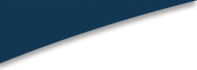 |
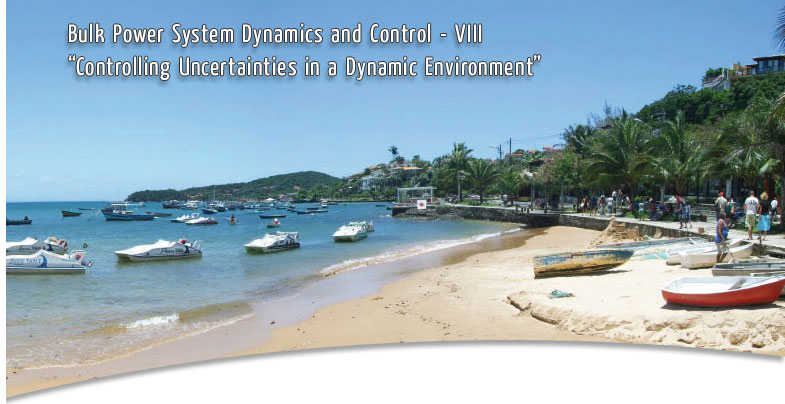 |
 |
IREP 2010 - Paper Template
IREP2010 Paper Template (click here)
Steps for submission:
- Create manuscript.
- Proofread and check layout of manuscript.
- Create IEEE PDF eXpress account and upload your source file for conversion or your PDF file for checking IEEE Xplore compatibility. See detailed instructions bellow.
- Use your IREP login and password to submit your IEEE Xplore-compatible PDF file by June 15, 2010 (click here).
- Download the Copyright Form (click here), fill it out and return it signed to: submission@irep2010.pee.ufrj.br
IREP 2010 - IEEE PDF eXpress
IEEE PDF eXpress is an IEEE-sponsored online tool, freely available to assist conference organizers and authors in complying with the latest IEEE requirement for PDF files
IEEE PDF eXpress will:
- convert a wide range of application formats to IEEE Xplore -compatible PDFs,
- check author-created PDFs and report whether or not they are IEEE Xplore -compatible, and
- provide assistance to correct problems with PDFs.
To access IEEE PDF eXpress service for IREP2010, go to
Detailed instructions for accessing and using the IEEE PDF eXpress site:
- Access the IEEE PDF eXpress site
- First-time users:
- Click "New Users-Click Here"
- Enter irep10x for the Conference ID, your e-mail address, and choose a new password. Continue to enter information as prompted.
- You will receive online and e-mail confirmation of successful account setup.
- Previous users, but using it for the first time for a new conference:
- Enter irep10x for the Conference ID, your e-mail address, and enter the password you used for your old account.
- When you click "Login" you'll receive an error saying you need to set up an account. Simply click "Continue". By entering your previously used e-mail address and password combination, you will enable your old account for access to this new conference.
- Check that the contact information is still valid, and click "Submit".
- You will receive online and e-mail confirmation of successful account setup.
- Returning users: Enter irep10x for the Conference ID, along with your e-mail address, and password.
- For each conference paper, click "Create New Title".
- Enter identifying text for paper (title is recommended but not required).
- Click "Submit PDF for Checking" or "Submit Source Files for Conversion".
- Indicate platform, source file type (if applicable), click Browse and navigate to file, and click "Upload File". You will receive online and e-mail confirmation of successful upload.
- You will receive an e-mail with your Checked PDF or IEEE PDF eXpress-converted PDF attached. If you submitted a PDF for checking, the e-mail will show if your file passed or failed.
If the PDF submitted fails:
- Submit your source file for conversion by clicking "Try Again", and then "Submit Source Files for Conversion", or
- Read the PDF Check report, then click "The PDF Check Report" in the sidebar to get information on possible solutions, or
- "Request Technical Help" through your account.
If you are not satisfied with the IEEE PDF eXpress-converted PDF:
- Resubmit your source file with corrections ("Try Again" then "Submit Source Files for Conversion"), or
- Submit a PDF by clicking "Try Again" then "Submit PDF for Checking", or
- "Request a Manual Conversion" through your account.
If the PDF submitted passed the PDF Check, or you are satisfied with your IEEE PDF eXpress-converted PDF:
- Submit your IEEE Xplore-compatible PDF to the designated paper submission site given in your acceptance email from the Program Chair.
IEEE PDF eXpress converts the following file types to PDF:
Rich Text Format
Freelance
(La)TeX (DVI and all support files required)*
PageMaker
FrameMaker
QuarkXpress*
Word Pro
Microsoft Word
WordPerfect
*For documents created in formats that do not embed source files, include all support files with the final manuscript in a folder. Put this folder in a compressed archive for submission. If it is possible to embed images in the source document, you should do so to avoid potential issues, such as missing graphics.
IMPORTANT: A DVI (DeVice Independent file) is required for LaTeX conversions, in addition to the associated image files. Make sure that your LaTeX system can output a DVI, otherwise it cannot be converted. Be sure also to check that your images are properly referenced, and that DVI can handle the image file types used (DVI does not handle some newer image types, such as *.png).
|
| | |